
Text-to-speech desktop tools can help balance the constant demands academic life —from dense textbooks to research papers and lengthy assignments. With limited time and growing screen fatigue, staying focused and productive can feel like a challenge. That’s where text-to-speech desktop tools can help. These powerful desktop apps convert written content into spoken audio, making it easier to absorb information while commuting, multitasking, or simply giving your eyes a break.
Whether you’re a student reviewing lecture notes, a researcher scanning literature, or a professor giving detailed assignment feedback, TTS tools help transform how you engage with academic materials. Instead of reading line by line, you can now listen to content in a way that feels natural, flexible, and efficient. It’s not just about convenience—it’s about optimizing how you learn and work.
Key Takeaways
- Text-to-speech tools turn academic readings into audio, making it easier to learn while multitasking or on the go.
- Desktop TTS tools offer powerful features like note-taking, voice customization, and support for multiple file types.
- Tools like Listening, NaturalReader, and Balabolka help streamline academic work for students, researchers, and educators alike.
What Is A Text-to-Speech Desktop Tool?
A text-to-speech desktop tool is software that reads written text out loud using synthetic or AI-generated voices. These tools are designed to convert academic documents like PDFs, Word files, web articles, and scanned textbooks into spoken audio, allowing users to consume information by listening instead of reading.
Unlike browser-based TTS extensions or mobile apps, desktop tools often offer more robust features: support for multiple file formats, offline playback, batch processing, adjustable speed, and voice customization. Many also include study-friendly options like note-taking, text highlighting, and bookmarking—making them ideal for tackling large volumes of reading, providing verbal assignment feedback, or reviewing complex research data.
Whether you’re looking to stay productive on the go, reduce eye strain, or improve accessibility, TTS desktop tools are a smart addition to any academic toolkit.
Top 5 Text-to-Speech Desktop Tools You Can Use Today
- Voice Dream Reader: Handles 30+ file formats, custom pronunciation, and syncs notes across devices.Quick Comparison
- Listening: AI-powered voices, skips citations/footnotes, section-specific playback, and one-click note-taking.
- NaturalReader: Supports scanned documents, custom dictionaries, multiple voice options, and offline MP3 conversion.
- Balabolka: Batch processing, pronunciation editor, and customizable voice settings.
- Adobe Acrobat Reader: Read Aloud: Reads PDFs aloud; requires OCR-processed text.
| Tool | Key Features | File Support | Offline Use |
|---|---|---|---|
| Listening | Skips citations/footnotes, AI voices, cross-device sync | PDF, Word, EPUB, MOBI, Scanned | Yes |
| NaturalReader | OCR tech, custom dictionary, MP3 conversion | PDF, Word, eBooks, Web Pages | Yes |
| Balabolka | Batch processing, pronunciation editor, adjustable pitch/rate | PDF, DOC, EPUB, HTML | Yes |
| Adobe Reader | Read Aloud for PDFs, requires OCR | No | |
| Voice Dream | Handles 30+ formats, bookmarks, annotations, custom pronunciation | PDF, EPUB, Word, Web Articles | Yes |
TTS tools like these can save time, reduce screen fatigue, and enhance learning by letting you listen to academic content on the go. Keep reading to see which one suits your needs best!
1. Listening
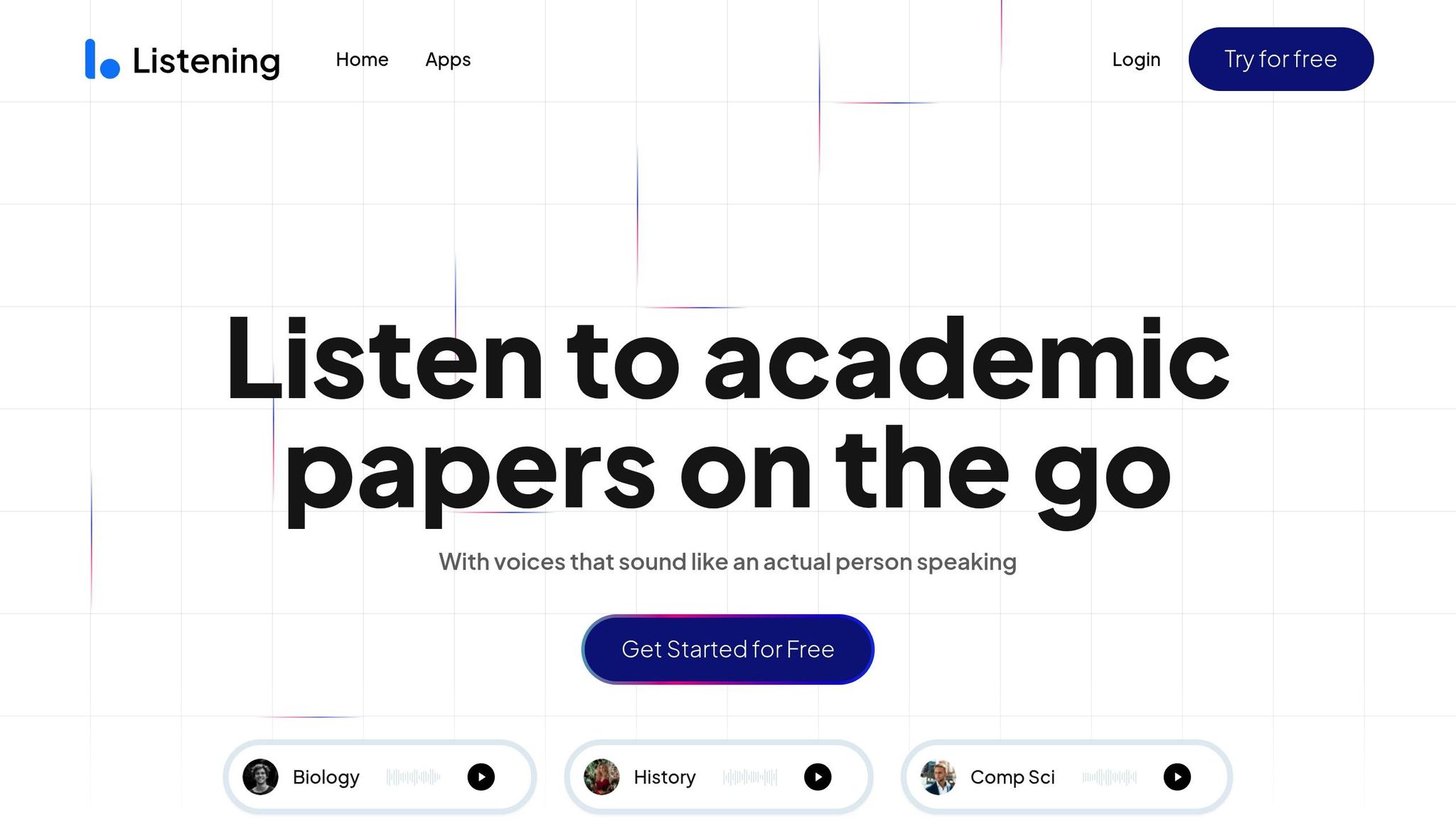
Listening is a desktop tool designed to turn academic reading into audio, featuring AI-powered voices that sound natural. It’s tailored to meet the heavy reading demands faced by scholars today.
One standout feature is its ability to filter out unnecessary content automatically. As Joseph Waters shares:
“I tried a lot of text-to-speech apps before finding Listening. From the purpose of reading academic books or papers it takes the top spot. It reliably skips footnotes and other content I do not want read out. I’m impressed.”
The app works seamlessly with formats like PDFs, Word, MOBI, EPUB, and even scanned documents. You can also choose specific sections of academic papers – like abstracts or results – to focus on what matters most.
Here are some of its productivity-focused features:
| Feature | Benefit |
|---|---|
| Section-specific listening | Zero in on key parts of a paper, such as abstracts or results. |
| Adjustable playback speed | Speed up to 3x for quicker reviews. |
| One-click note-taking | Capture recent sentences with timestamps in just one click. |
| Cross-device sync | Keep your notes and content accessible on all your devices. |
These tools make studying more efficient by syncing audio with text highlights, helping you understand and retain information better. Meloman F. highlights this benefit:
“Perfect for converting large texts into audio. And when they added support for parallel reading along with the audio – I was blown away! It became significantly faster, easier, and clearer to absorb textbooks.”
2. NaturalReader
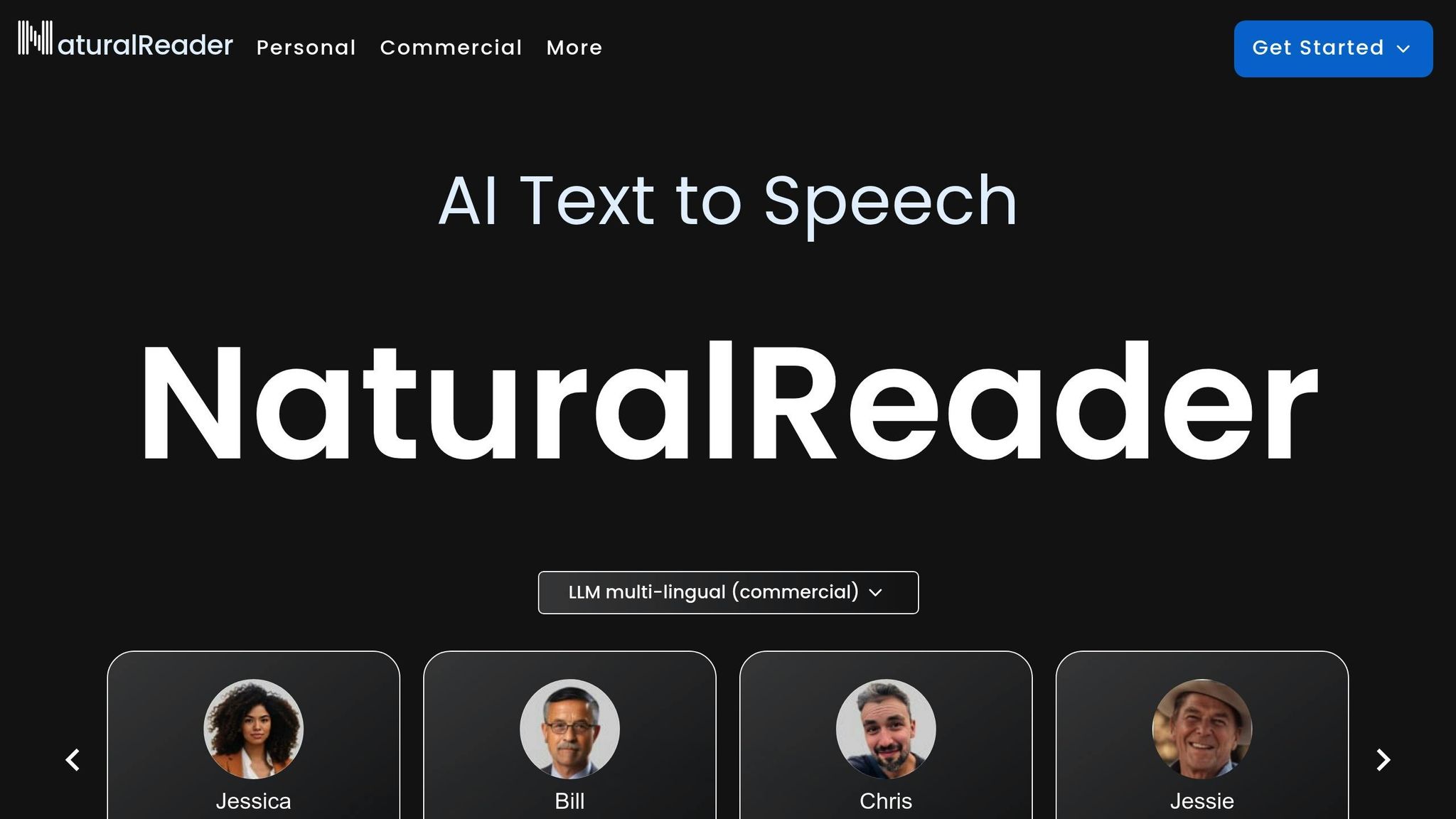
NaturalReader transforms academic texts into audio and supports various file formats, making research more efficient.
With its advanced text-to-speech (TTS) capabilities, the tool offers user-friendly voice selection and speed controls. A floating toolbar allows quick playback, even while multitasking. Plus, synchronized text highlighting helps maintain focus and aids understanding during long study sessions.
Here’s how some of its features benefit academic work:
| Feature | How It Helps Academics |
|---|---|
| OCR Technology | Converts scanned academic papers into editable text |
| Custom Dictionary | Lets users add specialized terms and pronunciations |
| Multiple Voice Options | Reduces fatigue during lengthy listening sessions |
| Reading Queue | Organizes multiple papers for continuous playback |
NaturalReader works with PDFs, Word files, plain text, web pages, and eBooks.
The desktop version includes a mini-mode that saves screen space while keeping playback controls accessible – ideal for working with multiple documents at once.
It also allows offline MP3 conversion, so you can take your study materials on the go, whether you’re traveling or conducting field research. These features make it a practical tool for boosting academic efficiency.
3. Balabolka
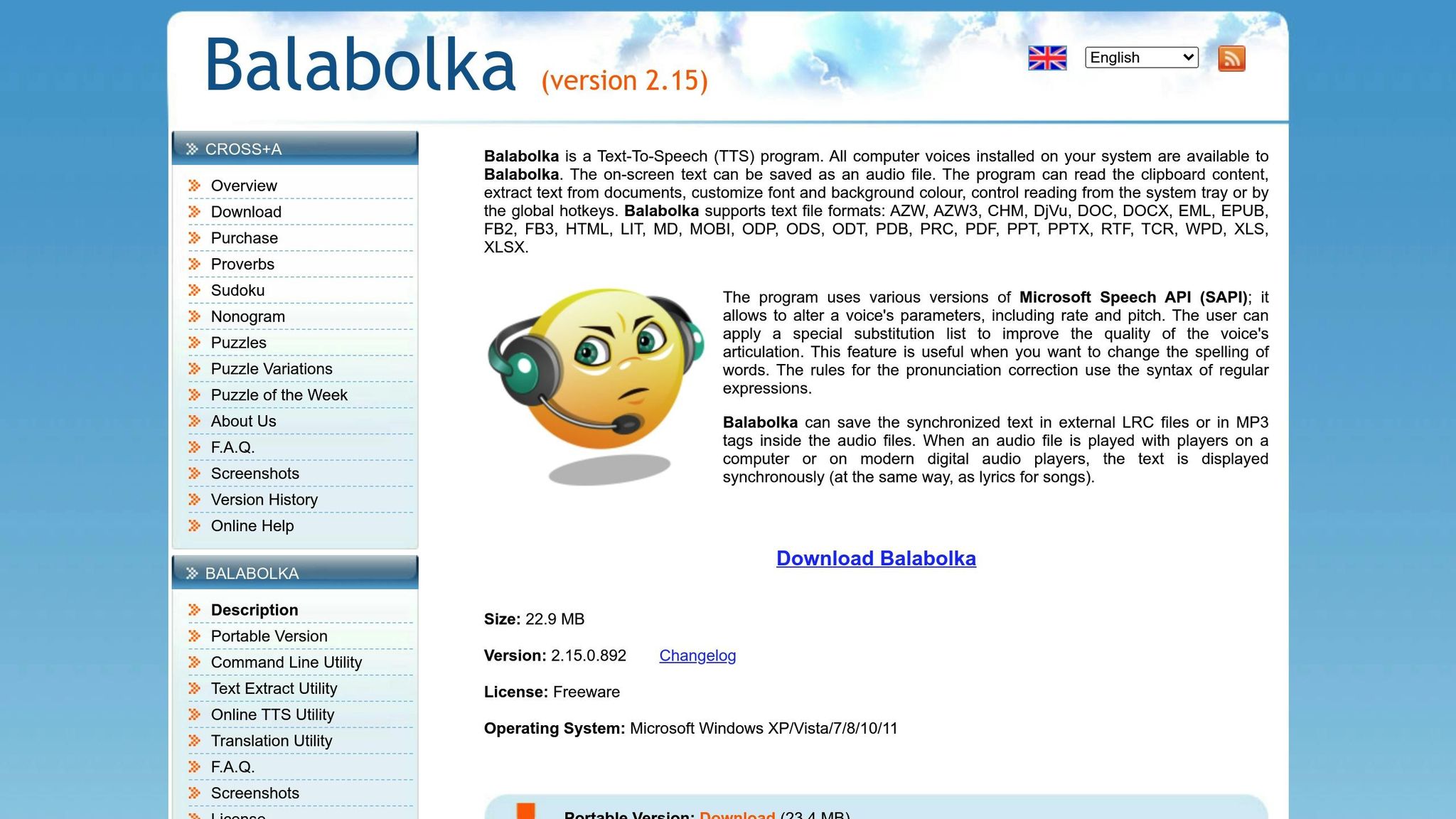
Balabolka is a desktop text-to-speech tool designed for handling large volumes of text efficiently. It’s especially useful for academic purposes, offering detailed control over speech settings and a lightweight design that works well on most Windows systems.
The app features a straightforward document viewer and customizable controls. Its batch processing capability allows users to convert multiple documents quickly and easily.
Here are some of Balabolka’s key features for academic use:
| Feature | How It Helps Academics |
|---|---|
| Text Format Support | Works with PDFs, DOC files, EPUBs, and HTML documents |
| Voice Customization | Lets you adjust pitch, rate, and volume for better clarity |
| Pronunciation Editor | Customizes how technical terms and specialized vocabulary are spoken |
| Audio Export | Converts text into MP3 or WAV files for offline listening |
The built-in pronunciation dictionary is especially helpful for modifying how complex terms are pronounced. It also includes basic text-cleaning tools, such as removing extra line breaks and maintaining clear paragraph structure, to enhance the listening experience.
Balabolka also provides visual feedback by highlighting text as it’s read aloud, making it easier to follow along during extended sessions. It’s a practical choice for anyone looking to streamline their academic reading or research.
4. Adobe Acrobat Reader: Read Aloud
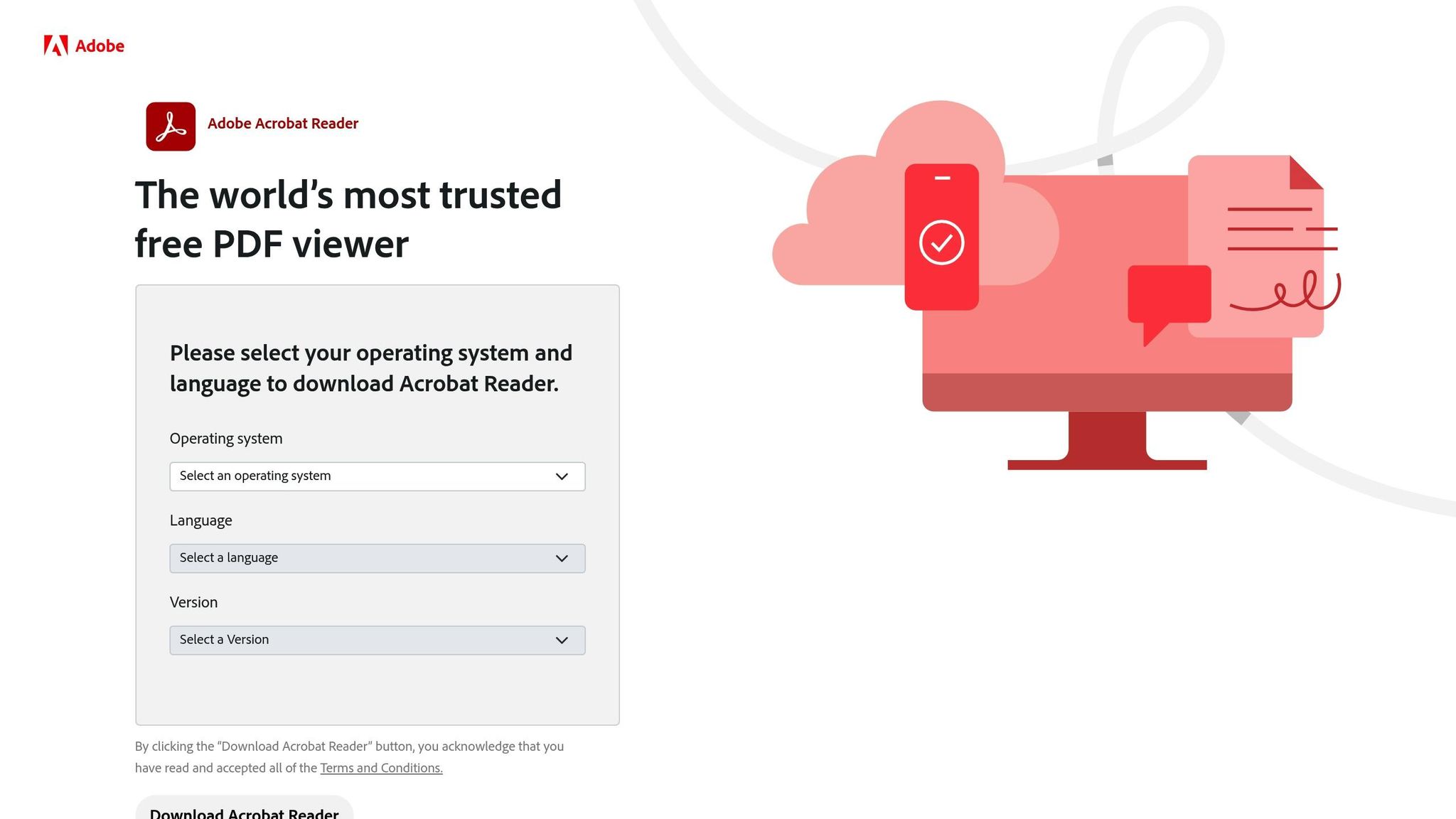
Adobe Acrobat Reader includes a Read Aloud feature that turns academic PDFs into audio, helping to reduce screen fatigue and improve focus during detailed reviews. This tool makes it easier to engage with academic materials without being glued to a screen.
With Read Aloud, you can listen to specific sections or entire pages, making it useful for reviewing important parts or multitasking. Hearing the text can also improve understanding and make working through long or complex documents more manageable.
Just make sure your PDFs are OCR-processed or have selectable text for the tool to work correctly.
5. Voice Dream Reader
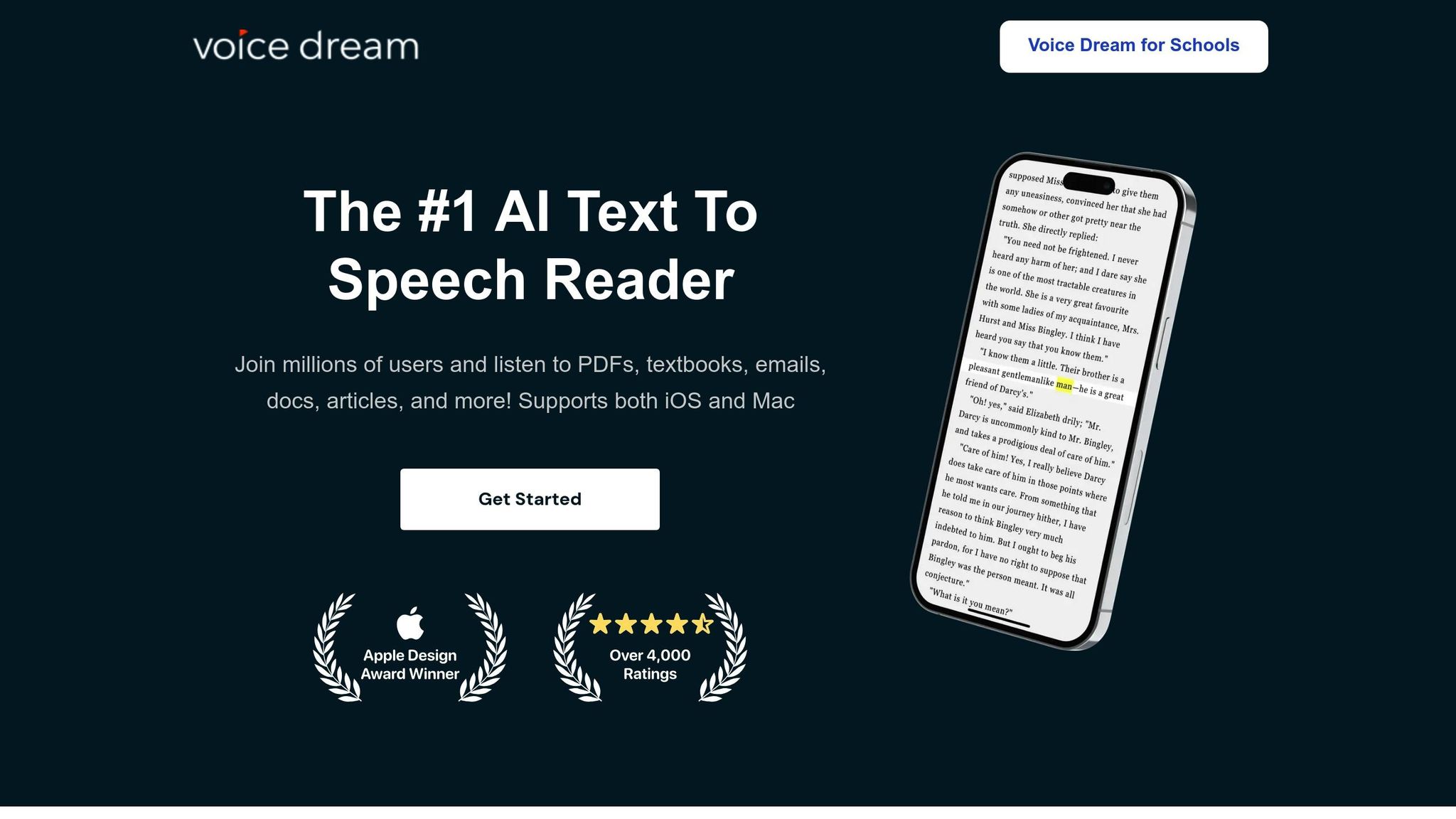
Voice Dream Reader is a text-to-speech app designed for academic use, supporting over 30 file formats like PDF, EPUB, Word documents, and web articles.
The app lets you adjust reading speed between 50 and 700 words per minute, making it easier to handle dense academic material. It also features built-in tools like a dictionary and highlighting, which help break down complex terms and concepts.
Voice Dream Reader automatically processes academic formatting, including footnotes, endnotes, and in-text citations, for a smoother listening experience. You can even set up custom pronunciation rules for terms or names that come up often in your field.
With bookmarking and annotation features that sync across devices, you can mark key sections or jot down notes while listening to research papers. This makes it a practical tool for tasks like literature reviews.
For those who prefer a visual component, the app highlights text as it reads aloud and offers options to customize font size, color schemes, and line spacing – helpful for reducing eye strain during long study sessions.
It also works offline, giving you access to your materials even when you’re not connected to the internet.
Bonus: FREE Text-to-Speech Desktop Tool for Windows
Conclusion
Looking at these tools, it’s clear they’re designed to make academic work smoother and more efficient. Text-to-speech tools, in particular, play a big role in helping researchers and students tackle complex materials. Among the options, Listening stands out with features like section-specific playback, skipping citations and footnotes, and one-click note-taking – perfect for working through dense texts.
Users have praised Listening for its lifelike AI voice. Samantha Lumby, for instance, said:
“Absolutely brilliant, haven’t been able to find an app that can say scientific words properly until now. Very easy to use.”
This feedback highlights how well the app handles the unique challenges of academic content, making it easier for scholars to engage with research papers and similar materials.
Accessibility is another area where Listening shines. Features like clear text displays and accurate pronunciation are especially helpful for users with dyslexia, showing the app’s dedication to supporting different learning needs.
With tools like adjustable reading speeds, offline functionality, and support for multiple file formats, Listening continues to evolve alongside other tools for academic tasks. With over 50,000 students and researchers already on board, it’s clear that text-to-speech technology is now a key part of academic life.
FAQ
What are text to speech desktop tools?
Text to speech desktop tools are software programs that convert written text into spoken audio. They allow users to listen to academic documents like PDFs, Word files, and eBooks using natural-sounding AI or synthetic voices—making study and research more flexible and accessible.
How can text to speech desktop tools support academic work?
These tools help students and researchers absorb complex content faster by enabling them to listen instead of read. Text to speech desktop tools are great for multitasking, reducing screen fatigue, and improving retention of academic material.
Do text to speech desktop tools work offline?
Yes, many text to speech desktop tools offer offline functionality. Tools like NaturalReader, Balabolka, and Voice Dream Reader allow users to convert files into audio and listen without an internet connection—ideal for commutes or travel.
What file types are supported by text to speech desktop tools?
Most tools support a wide range of academic file formats including PDF, DOCX, EPUB, MOBI, HTML, and plain text. Some text to speech desktop tools also use OCR technology to read scanned documents.
Can text to speech desktop tools handle academic formatting like citations or footnotes?
Yes. Advanced text to speech desktop tools like Listening are designed to skip citations and footnotes or allow section-specific playback, which makes it easier to focus on the most relevant content.
Are there free text to speech desktop tools available?
Absolutely. Balabolka is a free and highly customizable option for Windows users. Adobe Acrobat Reader also includes a basic Read Aloud feature for reading PDFs aloud, though it requires OCR-processed files.
Are text to speech desktop tools helpful for students with learning differences?
Yes. These tools are especially beneficial for students with dyslexia, ADHD, or visual impairments. Listening to academic content can support comprehension, reduce cognitive load, and offer an alternative to traditional reading methods.
How do I choose the best text to speech desktop tool for my needs?
Start by identifying your priorities—whether it’s offline access, file compatibility, voice quality, or study features like note-taking and bookmarking. The best text to speech desktop tools combine ease of use with advanced academic support features to streamline your workflow.








